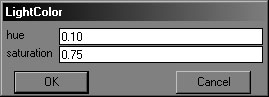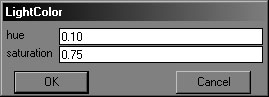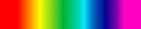Thief 2 Colored Lights Guide
Okay, I'm assuming that anyone reading this has at least basic
experience in Dromed :) To start out, make your room brush, and texture it how
you like, and add a person of your choice, just to have a few things to see how
the light looks on. Place the person pretty close to the wall. Now add a torch a
bit above them and to one of the sides. Do your portalizing and all, so you're
ready. Now you have your starting 'pallet'.
Now you need to get into the
torches properties. Once there, click the 'Add' button, go down to 'Renderer',
and click 'LightColor'. (quick ref. - Add> Renderer>
LightColor). You should come up with a box that looks like this:
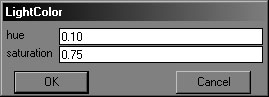
Hue
The format for editing the color of lights in Thief 2,
is in decimal form, carried out to the hundredths (i.e. x.xx). The range of
'normal' colored lights in Thief range on a scale from 0 to 1, including
decimals to tweak the color (.1, .2 etc...). But basically, the colors are
modified in the order of the spectrum. Everyone remember high school science??
hehe. ROYGBV is the spectrum. Red Orange Yellow Green Blue Violet. Thief 2's
colors work in that order.
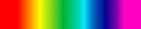
*Note- Everyones monitor is a bit different, and these colors aren't meant to be
perfect red, orange, etc... just a basis to get you started. Also, appearence is
affected by your ambient light level too*
0 = Red
.1 = Orange
.2 = Light Yellow
.3 = Green
.4 = Blue Green
.5 = Light Blue
.6 = Darker Blue
.7 = Purple
.8 = Violet
.9 = Reddish Purple
1 = Red
So
the colors loop. Now, those aren't the only colors you can use, obviously. There
are variants between. Say you want more of a greenish yellow color. 0.2 is
yellow, so add a hundredths decimal to get it closer to green (0.3). Something
like .26 should do the trick. And this is your result. You
want some weird effects? Try changing the hue of the light source to something
like 2, or 6! *Warning* these settings
should only be used in missions named "Garrett's trip to Shrooms and Acid Land"
or "TV with a magnet too close to the screen" and the like! The higher you put
the setting, like to 10, or 20, the more 'ripples' appear. It's just for fun
though :)
Saturation
Saturation is pretty simple. It basically lets
you dilute the color of your choice with some white light. Again, it's in the
x.xx format. If you set saturation to 1.00, then all the color will be wiped
out, and you'll have a white light. That, consequently is how you go about
having white lights if you want them! Let's get an example up...
We start out
with a light blue
light. This is set at the default saturation of 0.75. If you set the
saturation to 0 (0.00) you'll get white light which is
pretty much what there was in Thief 1. If you set the saturation to 1.00, which
is the 'normal' max you can go to without getting all trippy again, you'll get the
light to be pure
color. No white light mixed in. Of course the appearance will depend on your
ambient light setting as well (mine in this demo is only set at .05). So, just
adjust accordingly. So... there ya go! The color adds REALLY nice atmosphere, as
those of you who have played even just a little of Thief 2 know. :)
*One
final note. Whenever you make changes to the Hue and Saturation areas, make sure
that you relight your level to see the changes, otherwise it'll look the same as
when you last loaded your level. But that should be sorta obvious ;). ~Hamish